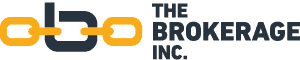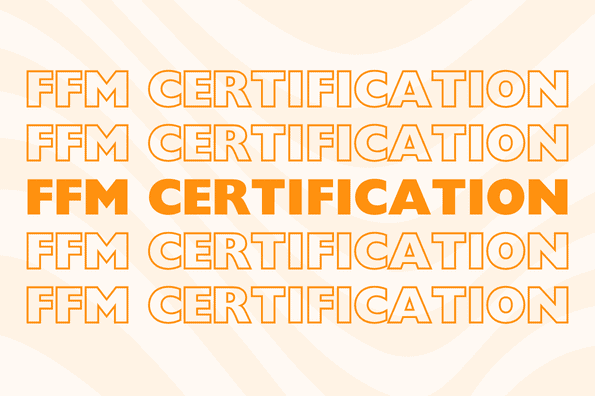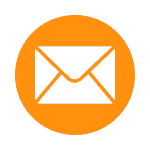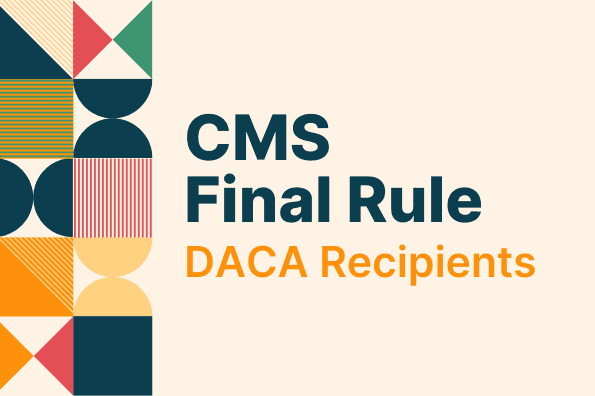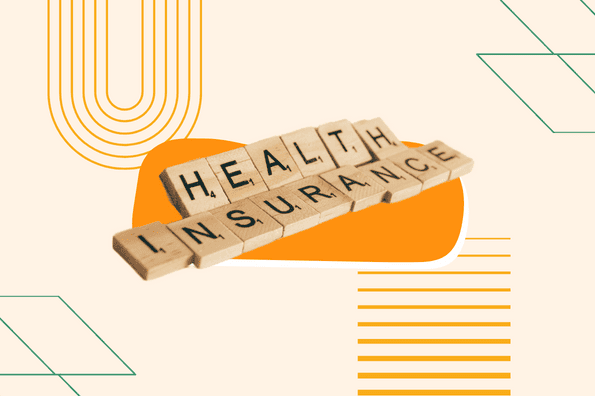In order to sell ACA health insurance products, you must complete the annual FFM certification. The following guide outlines each step needed to complete the certification.
Note: If you already have a CMS Enterprise Portal account, you should not create a new one.
Create CMS Enterprise Account
- Navigate to the CMS Enterprise Portal and select New User Registration.
- Under the Choose Your Application menu, select the Federally Facilitated Marketplace (FFM)/Request for MLMS Training Access option.
- Complete the steps as prompted to create an account.
- You will receive an email at the address you listed in your account, notifying you of your successful account creation.
Request the FFM Agent Broker Role
- Log in to the CMS Enterprise Portal and click the Add Application button.
- Enter “Fed” into the Access Catalog search bar and select Federally Facilitated Marketplace (FFM)/Request for MLMS Training Access. Click Next.
- On the following page, select the Agent Broker Training Access role from the menu and click the Next button.
Complete Remote Identity Proofing
- Read the instructions and then click Next to begin the identity verification process.
- After that, enter and confirm your information and answer identity verification questions. You will then be asked to log out and log back into the CMS Enterprise Portal.
- If your information cannot be verified remotely, the CMS Enterprise Portal will provide you with a phone number and code to confirm your identity directly with Experian.
Confirm Your MLMS Profile
- Log in to the CMS Enterprise Portal. Click on the Marketplace Training – Agent Broker tile to display all available links and select the MLMS Training link.
- Enter all applicable information in your MLMS profile.
- After that, select Individual Marketplace Agent Broker
- Once you have verified and saved your role, business, and/or professional contact information click Save/Update, then Next to complete your MLMS profile.
Complete MLMS Training & Agreements
- On the CMS Enterprise Portal, click the Marketplace Training – Agent Broker tile
- Select the MLMS Training link and follow steps one through three from the MLMS Landing page to enroll in and complete the Individual Marketplace training.
Confirm Registration Status
- If you have completed all steps, you can select Print Certificate from the MLMS Landing page and follow step three.
- You can confirm your registration status on the Agent and Broker Marketplace Registration Tracker page. Note: Your information may take one to two business days to appear.
- Confirm that your information appears on the Agent and Broker FFM Registration Completion List (RCL). Note: Your information may take one to two business days to appear. It may take up to three business days to appear on Find Local Help.
Looking for additional help? Feel free to contact our ACA team today for one-on-one training.
Original Source: cms.gov