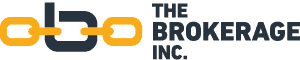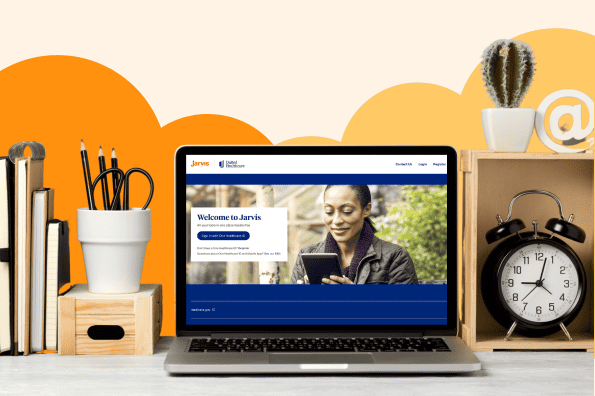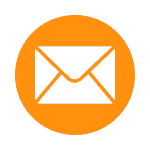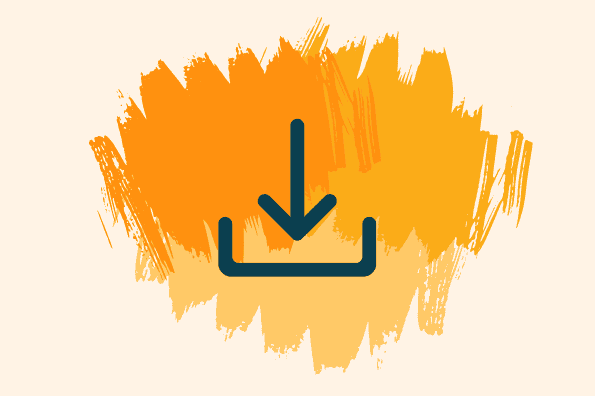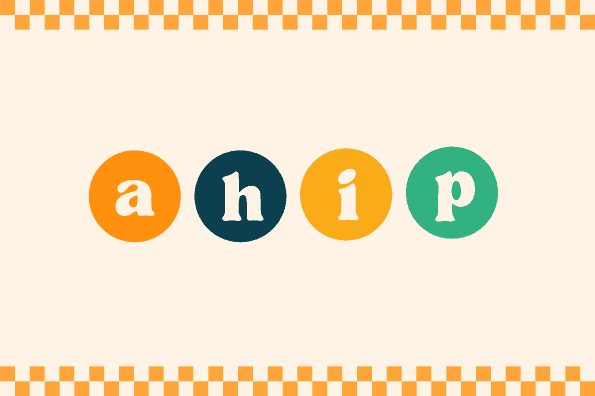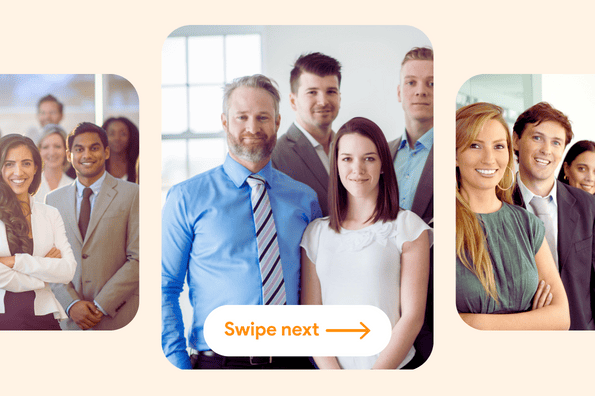UHC Jarvis is a powerful agent portal that puts all of your tools in one place.
Please note this uses images from a PC. The view on a tablet or phone will look different, although the functionality should still be there.
If you have not received a Writing Number, many of these features will not be visible to you. Once you have completed certifications and received your Writing Number, the entire site will be available.
Start Here
Important announcements will be at the top, in red. The Home Page is always full of timely information.
Click on your blue hyperlinked name in the upper right corner to access your demographic information.
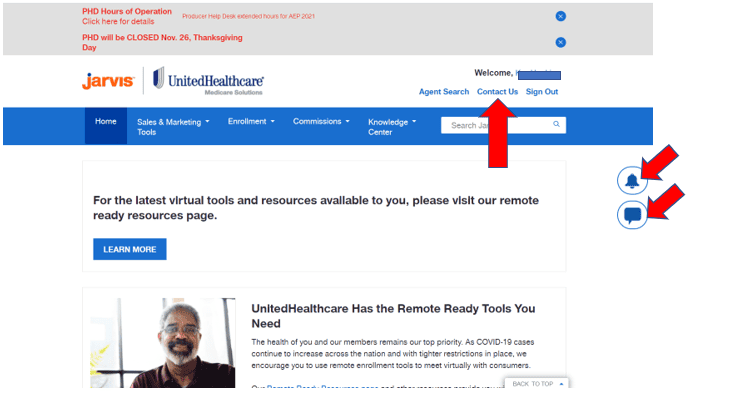
If you have notifications, you will see those in the bell on the right.
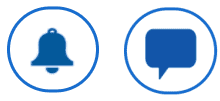
To chat with the UHC Jarvis PHD, click on the speech bubble on the right.
You can create a Service Request by clicking the Contact Us link right under your name. Other methods of contact for the Producer Help Desk (PHD) are listed on that page as well.
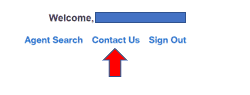
At the bottom of each page in UHC Jarvis are links to many of the most often used tools and links.
Sales & Marketing Tools
Next up in the Menu Bar is the Sales and Marketing Tools portal.
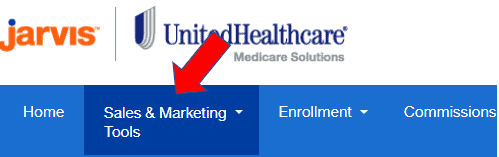
This section is the jumping-off point to access the Plan Search and Sales Materials Portal as well as the Agent Toolkit. Hover on the heading and select a topic.
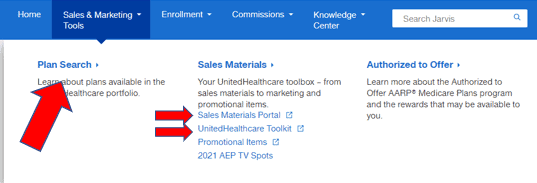
Scrolling down even further brings you to Compliance Documents, which include Forms and Job Aids on Events, Scopes, Lead Generation and PTC, as well as Web and Marketing Guidelines.
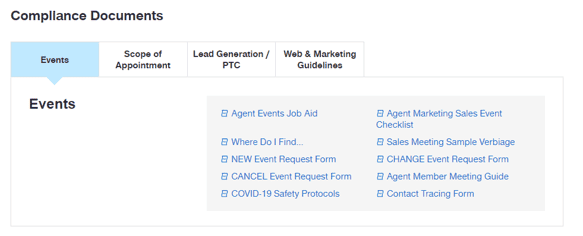
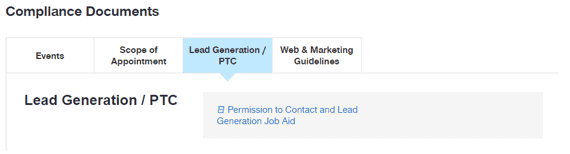
Enrollment
Next up on the menu bar is the Enrollment section.
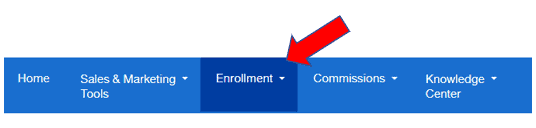
Hovering here will bring you to the links to the Provider and Rx Search, the Medicare and Medicaid Eligibility Lookup, the Enrollment Tools, Application Status, and the Health Assessment.
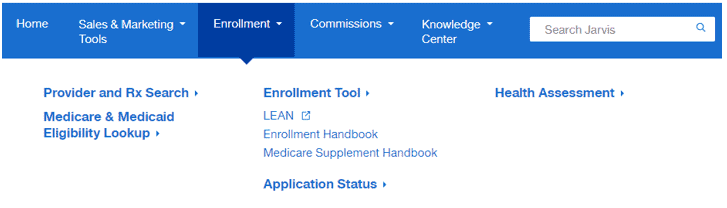
Commissions
Next is the Commissions tab.

Here you will find your commission statements and more.

At the time of this writing, some of the commission features, such as the Search function, are not available. These should be coming soon.
Knowledge center
The final Menu tab is the Knowledge Center. This is where you did your certifications. Note: If you are appointed as an Agency, the only way you can get to most of the information in this section is by logging in under the Optum ID for your individual writing number, if you have one, or by using the Optum ID that is tied to the Principal’s Party ID (if the principal does not have an individual writing number). This is how you logged in to do your certifications.

Here you will find the Learning Lab to do your certifications, as well as the Product Overviews, the Agent Guide, Compliance Information, and much more.
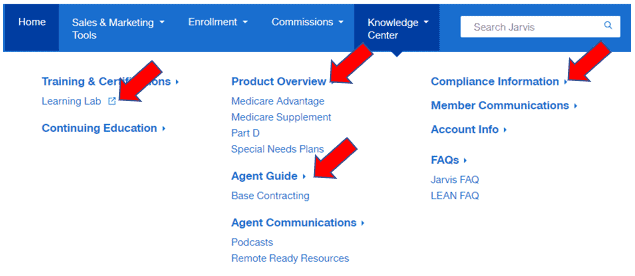
Let’s go back and look at a few of these sections in more detail.
Closer look
First, in the Sales and Marketing Tools section, let’s look at the Plan Search. Here, you can see what plans are available in your client’s zip code.
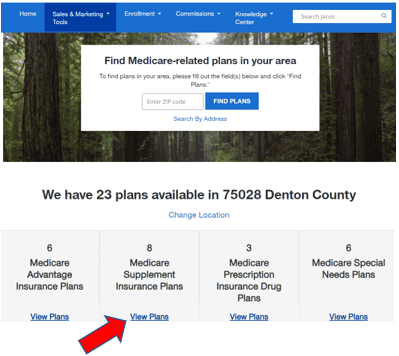
Clicking on the Medicare Supplement link will take you to a page where you can get an ACCURATE quote. Most quote engines can’t quote the AARP Medicare Supplement accurately as they don’t ask some of the questions that the quote engine in UHC Jarvis does (such as part B date).
Clicking on Medicare Advantage, Prescription Drug Plans, or Special Needs plans will let you see what plans are available in that zip code, plus a summary of each plan. You can click a box to compare several plans, and there are links to find providers and estimate drug costs. There is also a link to click to see more plan details.
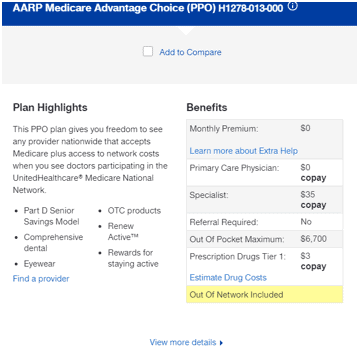
Also in the Sales and Marketing Tools section is the link to the Sales Materials Portal.
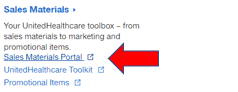
This is where you can download or order your sales kits.
Ordering materials
To order materials, click on Catalog.
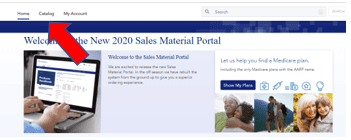
There are thousands of pieces of materials in here. There are filters on the left side.
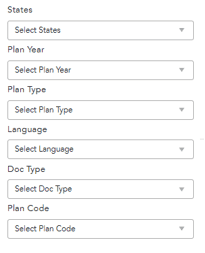
You do NOT have to select every filter. Just select enough to find what you want. If you know the Plan Code (printed on the front of your kits), that may be all you need to get to what you are looking for.
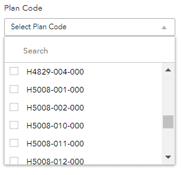
Helpful Hint: Medicare Supplement booklets are called Kits, and Medicare Advantage and PDP booklets are called Enrollment Guides in the Doc Type section.
Some materials are only downloadable.
To order printed kits, select the number of Enrollment Guides you want and add them to the cart. To download, select the download arrow.
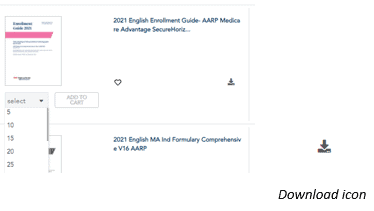
When you are ready to check out, go to the cart in the upper right corner of the page. (You will also find the User Guide for the Sales Materials Portal in this corner if you need more detail than what is presented here.)
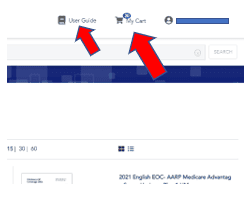
Toolkit
The Sales and Marketing Tools section is also where you will access the Toolkit.
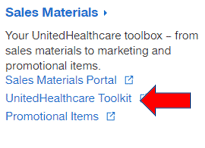
Initially (on a PC), the page will look like this (the pictures will change from time to time):
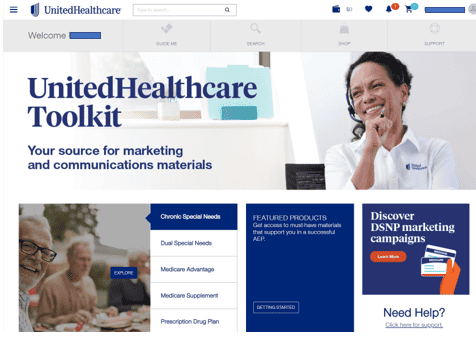
Use the menu bar to search in different ways.

The Guide Me choice will present different categories to choose from.
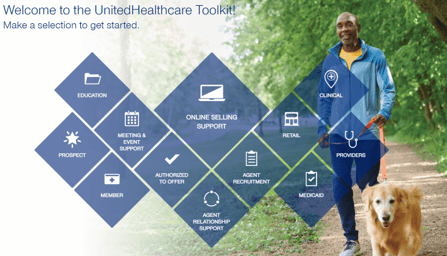
The Search tool presents a different list of categories to get you started.
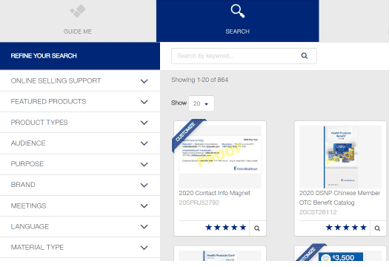
Many materials offer a limited amount of customization you can add to the piece. If the piece is customizable, click the Customize button and work your way through the choices.
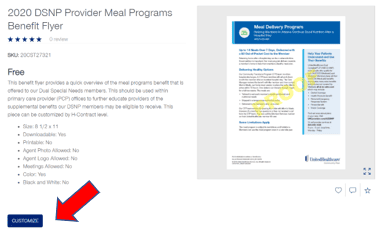
If you wish to download the materials, click the Approved box. The download button will then activate, and you can download the piece without the yellow “PROOF” written on it.
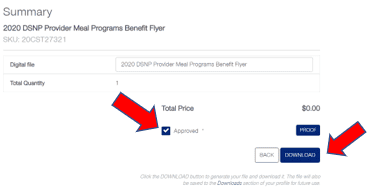
There are LOTS of materials in the toolkit, and they update often, so spend some time poking around to see what you can find. The Support button in the menu will take you to a page with lots of helpful info if you need help in this section.

Now that you’ve seen the plans, ordered materials, and gotten some marketing pieces, it’s time to enroll!
Provider search
Are your client’s doctors on the plan? Are their drugs covered? Start with the Provider and Rx Search.
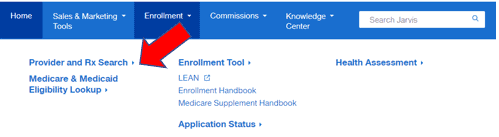
This page will give you access to many types of provider searches, including searches for Dental, Vision, and Behavioral Health providers.
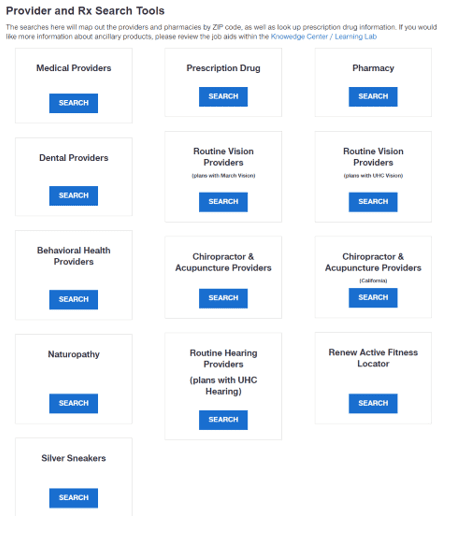
You can check for Medicare and Medicaid eligibility.
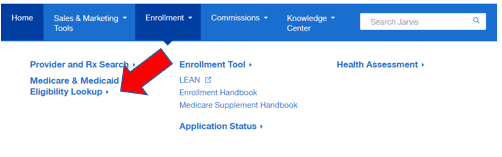
This is where you can access LEAN, the electronic enrollment tool, as well as the Enrollment Handbook and Medicare Supplement Handbook.
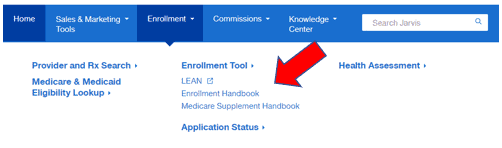
You’ll find information on the Health Assessment.
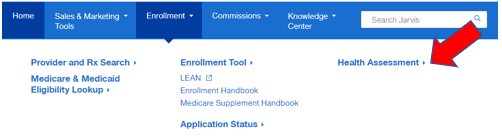
Applications
And maybe most importantly, you’ll find Application Status.
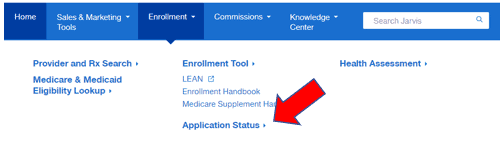
The Application Status page will automatically populate applications submitted over the past 30 days. To go further back, adjust the Start date.
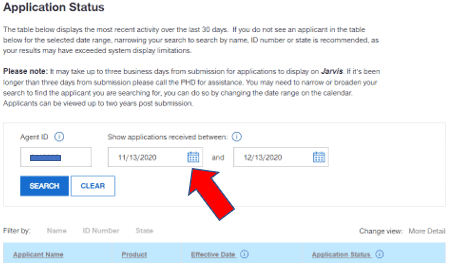
Jarvis will go back 2 years, but you can only look at a maximum of one year at a time. Adjust the date frame to get what you want.
Initially, you will see a list of your clients, the product type, the Effective Date, and the application status.
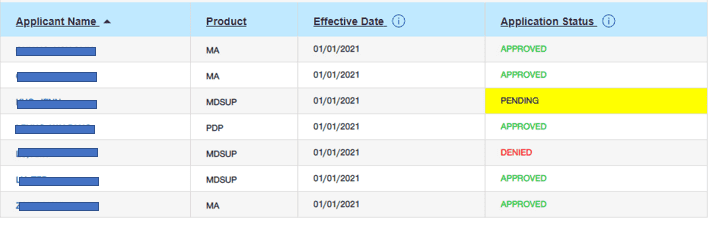
If you want a bit more detail, click the More Detail link.
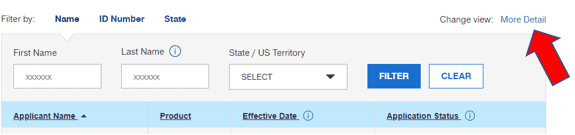
Now you’ll see the full DOB, as well as the last 4 digits of the Medicare Number.

Finally, remember that anything in blue is clickable. Click on your client’s blue hyperlinked name, and much more information will come up. You’ll be able to get the member number, as well as the Rx BIN, Group, and PCN number.
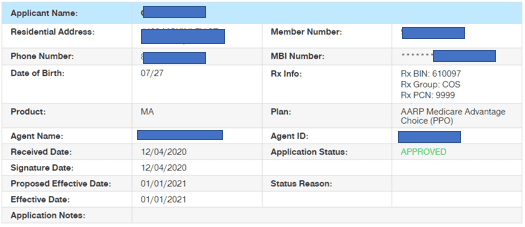
If a Medicare Advantage or PDP application is pending or denied, there will be notes in the Application Notes section.
In this example, an application was submitted 10/17 for an 11/1 effective date using a Dual election. As you know, you can’t use a Dual election during the fourth quarter, so the enrollment was denied.

Commissions search
Now we’ll move on to your favorite subject, Commissions!

As of this writing, some parts of the Commissions tab are not working. Most notably the Search function and Production Summary. Information on these functions will be available in Jarvis when they are fully functional. For now, we will look at the Statement section.
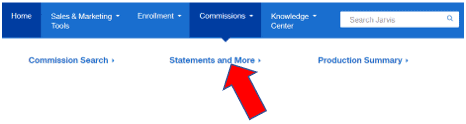
You can go back in time and download commission statements from any year, any month, in a variety of formats.
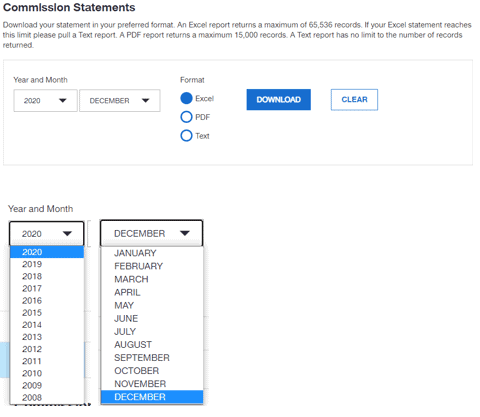
There is additional information on commissions and policies available on this page as well.
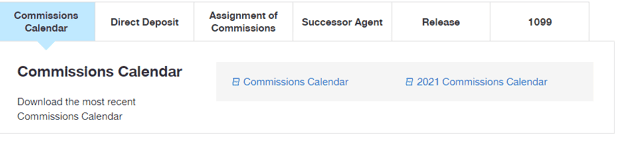
The final section on the Menu is the Knowledge Center.
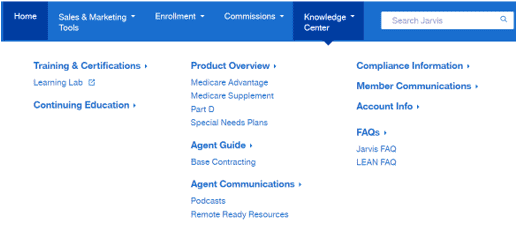
There are job aids and videos throughout to help you maneuver through these sections. If you click on the Learning Lab, there is a short video on the top of the page.

The blue menu bar at the top will provide quick access to the Content Library (where the courses are housed in a more searchable format), the Achievements (where you can print your completion certificates), and Live Sessions, where information on upcoming live webinars is listed.

Reminder: If you are appointed as an Agency, you need to access the Learning Center by logging in with the Optum ID created for the Principal.
There are courses in the Learning Lab for just about anything you can imagine, from Medicare Basics to Presentation Skills, to Ancillary Programs, and much, much more!
Continuing education
If you need Continuing Education credits, there is a section for a super deal on Kaplan online courses.
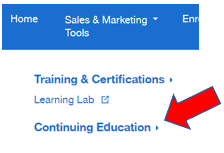
You’ll find Product Overviews, as well as the Agent Guide, and Agent Communications (which are searchable by time frame and topic.)
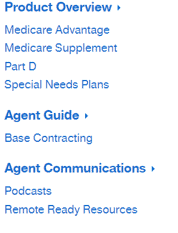
There is a section on Compliance, as well as Member Communications (are you curious about what your members are receiving?), as well as another link to your Account Information (which is the same as when you click on your blue hyperlinked name on the top right corner of any page).
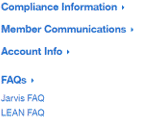
The FAQs contain information on how to use Jarvis, as well as more information about LEAN.
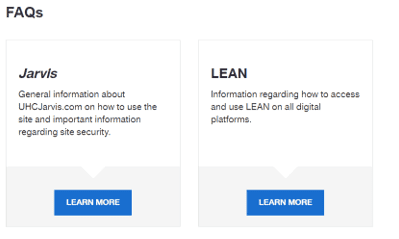
Conclusion
You should now have the tools you need to jump in and start.
There is much more to UHC Jarvis than what has been presented here, so jump in and look around!
If you want to get contracted with UnitedHealthcare or have questions about how to grow your business, you can learn about partnering with our FMO.