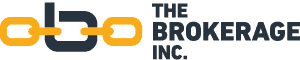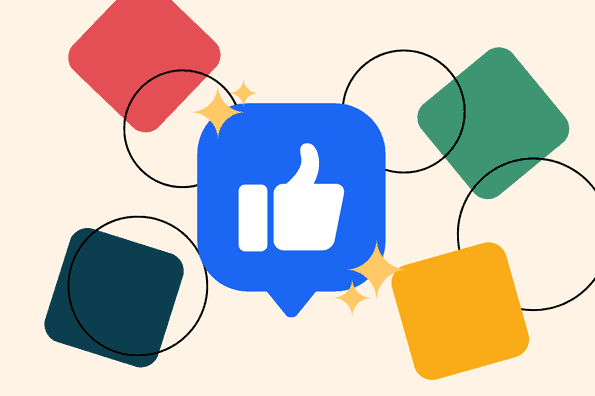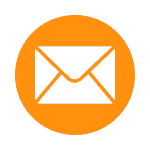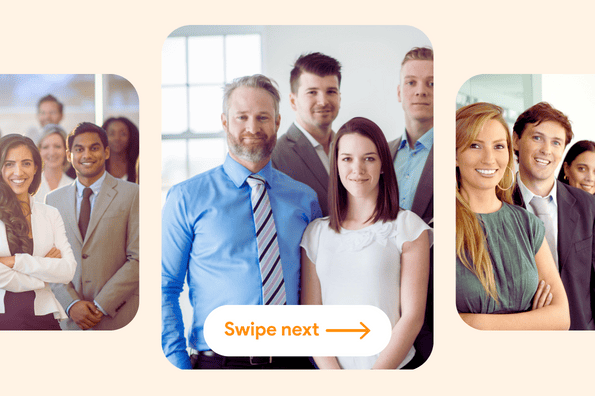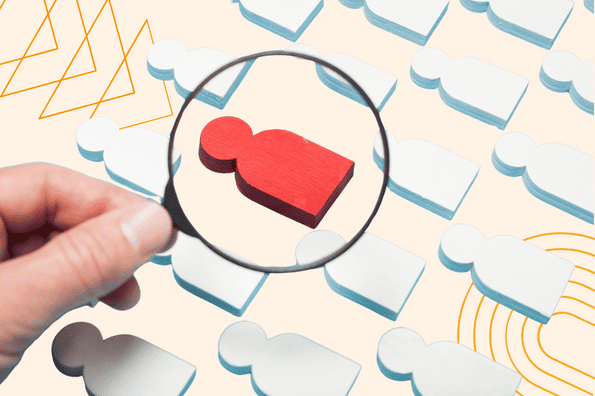Recently, many agents have asked how they can use social media to create leads for their insurance business.
As we discussed in the Minimalist Social Media article, it is important to understand that social media is not a magic solution that will satisfy all of your marketing needs.
However, it can still be a very useful tool for exposing people to your business and your unique value proposition. Continue reading to learn how to generate leads using Facebook Ads.
What is Facebook Ads Manager?
The Ads Manager is where you go to create and manage your campaigns. Please note that you must have a Facebook Business Page in order to use the ads manager.
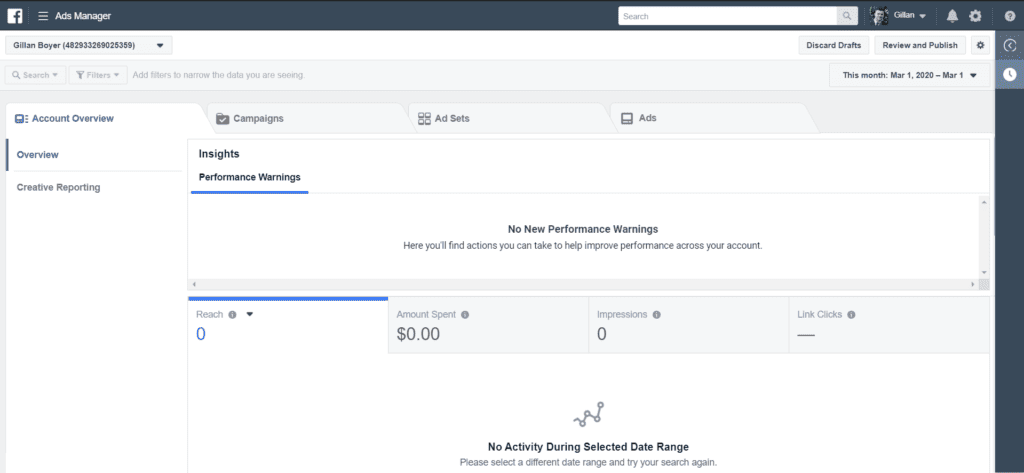
Your account will consist of four primary tabs: Account Overview, Campaigns, AdSets, and Ads.
Once you start clicking around, you will find that there are all kinds of data and tools available for you to use.
How to Set up a Facebook Ad Campaign
In order to create an ad, you must first create an ad campaign. Click on the Campaigns tab, then click the green Create button to get started.
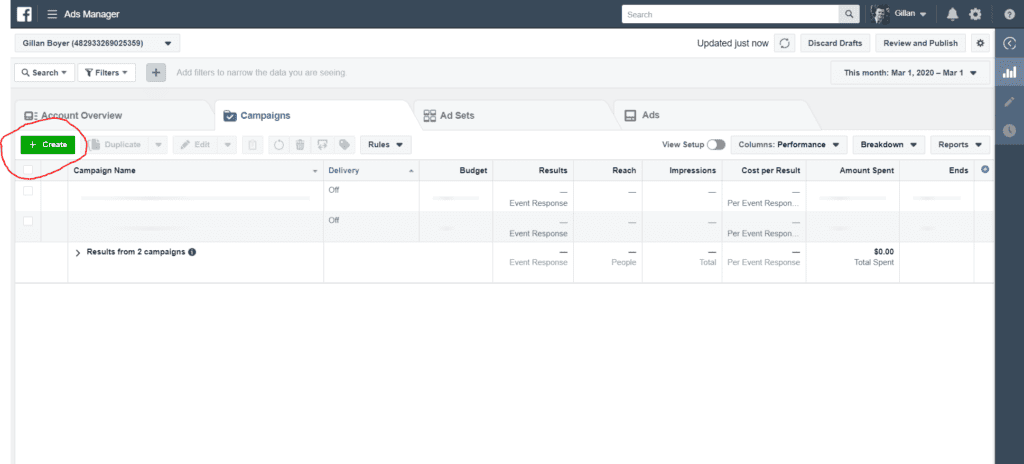
Step 1: Choose Your Objective
Facebook offers 11 marketing objectives based on what you want to accomplish:
- Brand awareness: Introduce your brand to a new audience.
- Reach: Expose your ad to as many people in your audience as possible.
- Traffic: Drive traffic to a specific web page, app, or Facebook Messenger conversation.
- Engagement: Reach a wide audience to increase the number of post engagements or Page Likes, increase attendance at your event, or encourage people to claim a special offer.
- App installs: Get people to install your app.
- Video views: Get more people to watch your videos.
- Lead generation: Get new prospects into your sales funnel.
- Messages: Encourage people to contact your business using Facebook Messenger.
- Conversions: Get people to take a specific action on your website (like subscribe to your list or buy your product), with your app, or on Facebook Messenger.
- Catalog sales: Connect your Facebook ads to your product catalog to show people ads for the products they are most likely to want to buy.
- Store traffic: Drive nearby customers to brick-and-mortar stores.
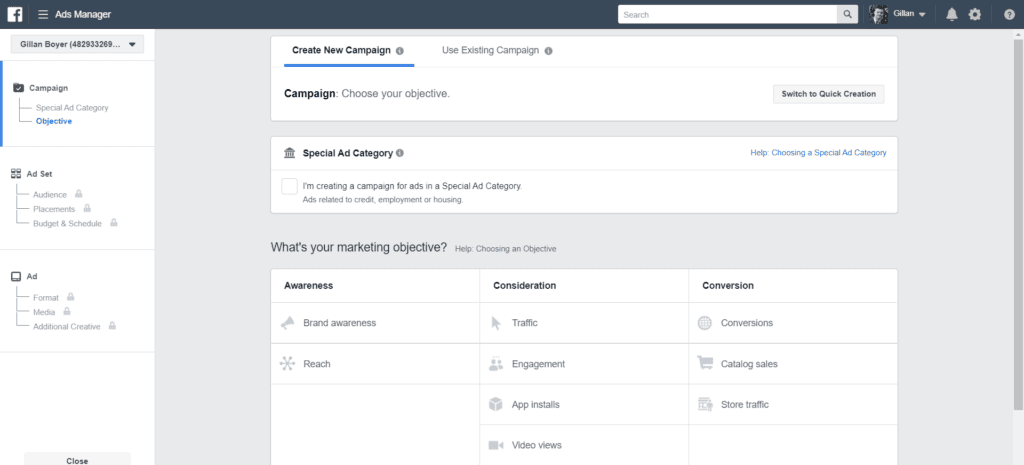
For our example, we will use the Lead Generation Objective.
Name your Facebook ad campaign and choose whether or not you want to set up an A/B split test. You also have the option to turn on budget optimization. This can be a useful tool if you are running multiple ad sets, but for beginners, we recommend that you leave it off.
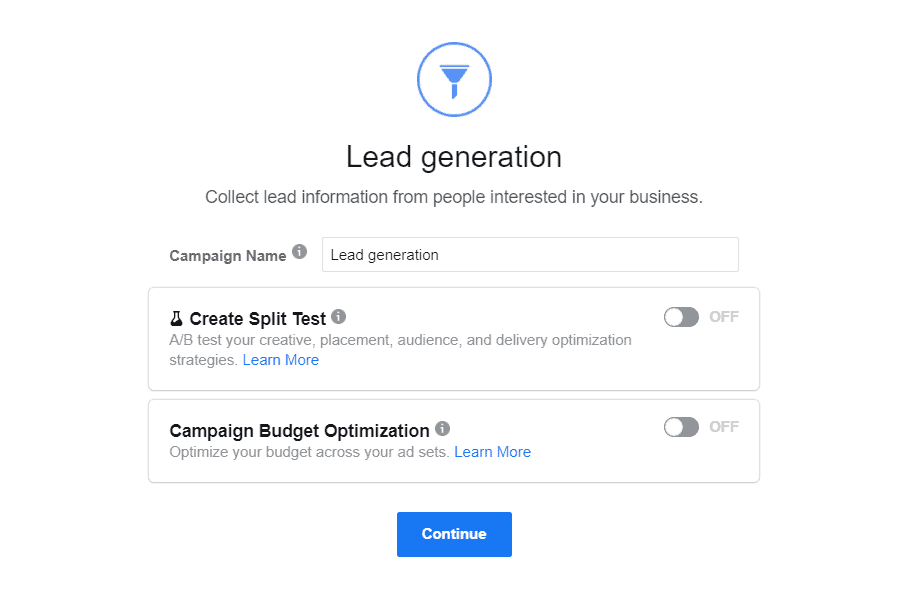
Step 2: Define Your Audience & Budget
At the top of the screen, you will name the Facebook ad campaign and choose which Page to promote.
Scroll down to the audience section and you will see an option for a custom audience (this an advanced technique for retargeting previous site visitors).
Move down to the locations section and select your target locations, age, genders, and language. As you make selections, pay attention to the estimated ad reach on the right panel.
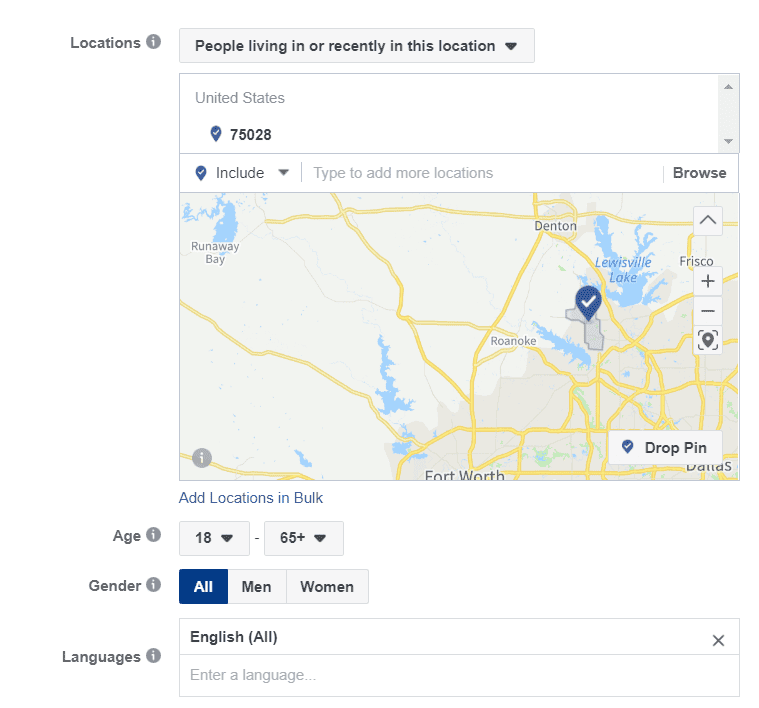
Once you have made your demographic selections, scroll down to the Detailed Targeting field.
The Detailed Targeting field allows you to include or exclude people based on demographics, interests, and behaviors. There are many options to choose from, so make sure you are as specific as possible to target your audience and maximize your return-on-investment.
The Connections field allows you to target or exclude people who have an existing connection to your Facebook page or event.
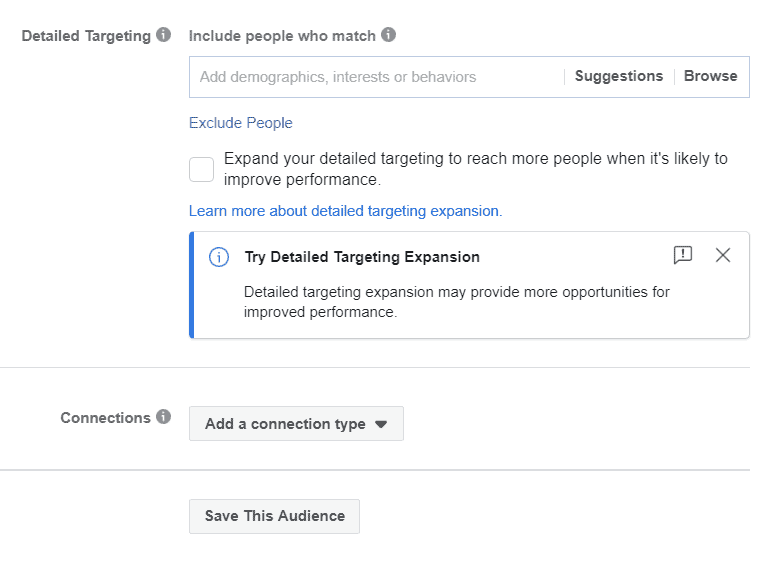
We recommend that you leave the Placements section on the default Automatic Placements.
Next, you will decide how much money to spend on your Facebook ad campaign. You can choose a daily or lifetime budget, then set the start and end dates.
You can also set a Cost Control amount, which will cap the cost per lead at an amount you are comfortable with. We recommend that you leave this field blank until you have run your campaign for a few days. Once you have an idea of how much each lead costs, you can always go back and set the cap amount and better calculate your return-on-investment.
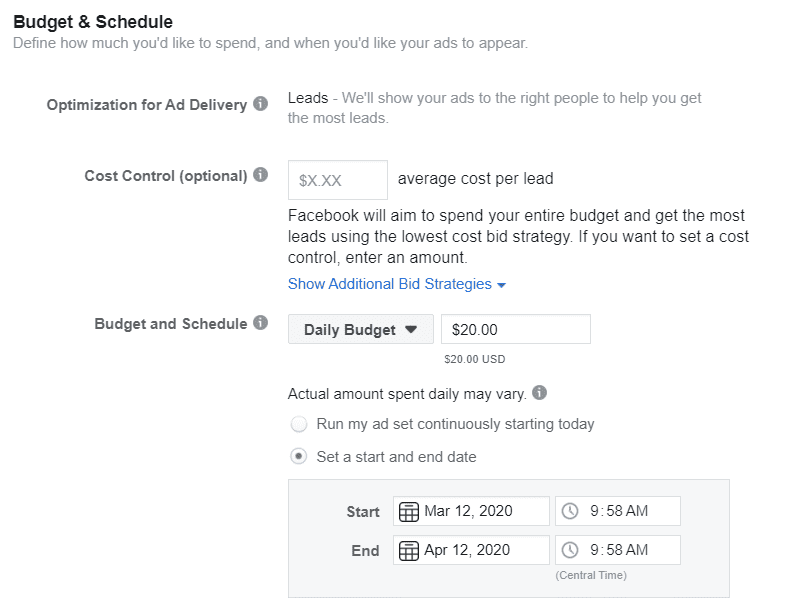
Step 3: Design Your Ad
For insurance lead generation, we recommend that you select the Single Image or Video option.
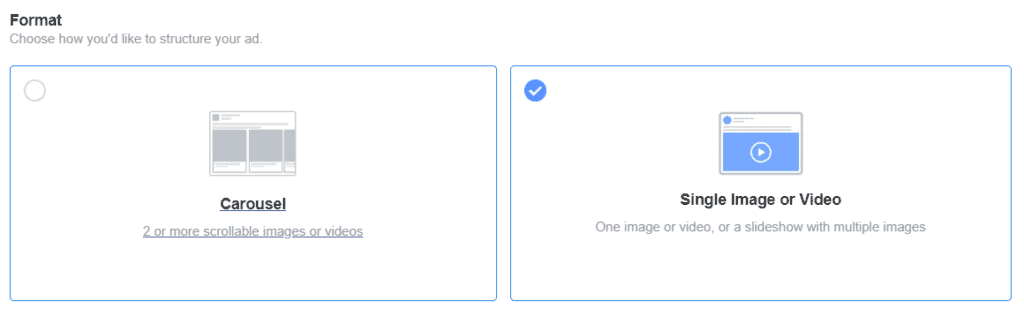
Enter the text and media components for your ad, then use the preview tool to make sure your ad looks good for all potential placements.
Once you are happy with your choices, click the green Confirm button to submit the order. Facebook will send you an email once your ad has been approved.
Facebook Ad Design Tips
You need to make sure that your ad is well designed and has a very clear call-to-action in order to get a decent return-on-investment.
To design your images, we recommend that you open an account with Canva. Using Canva’s free online templates and drag-and-drop design tools, you can create a great Facebook ad within minutes.
Make sure your images are clear and attractive, and that your text is compelling.
Measure & Modify
Just like direct mail, online advertising is not a fixed science. The best way to maximize your ROI is to continually measure your results, see what is working and what isn’t, and modify.
Should I use a better image? Is my text compelling enough? Is my advertising funnel clear enough? How can I remove barriers from the moment someone clicks my ad to the moment they submit the lead form?
These are all questions you need to be asking as you measure your Facebook ad performance.
Conclusion
Social Media Advertising is a great way to generate leads and brand awareness for your insurance business, but it is important to remember that this is just one channel for selling insurance.
Facebook Ads are most effective when combined with other digital marketing strategies such as email marketing and building a website, so make sure those techniques are in place first.
And don’t forget, you can also use Facebook Ads as a way to recruit agents and build your insurance agency.
If you have more questions on how to get started with Facebook Ads, feel free to contact us and we are happy to help!